Select your Language
Please, select a language for this page
AudioStream Adapter
These support guides will help you handle and care for your AudioStream Adapter.
Pairing & Configuring AudioStream (Android Devices)
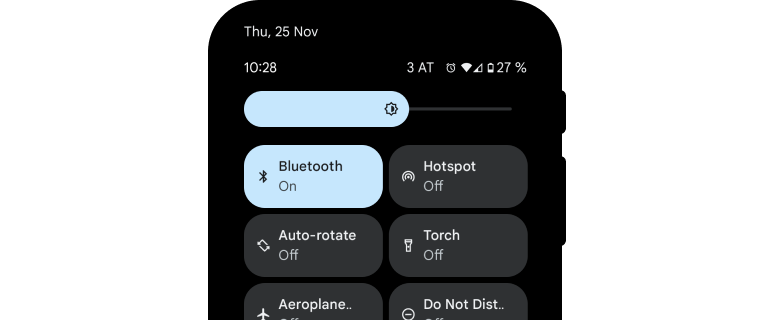
Download the latest version of the AudioKey app and enable Bluetooth® on your phone.

Make sure the AudioStream Adapter is turned off by removing it from your RONDO 3.
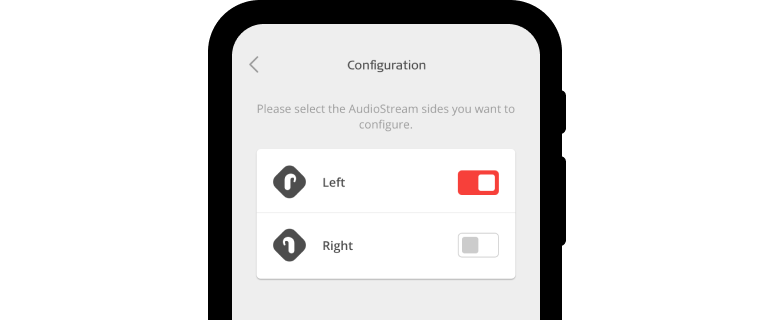
Open the AudioKey 2 app, press the menu in the upper left corner, and open Connectivity Options. Select AudioStream and then Configuration. If you have one AudioStream Adapter, select the side you wear it on. If you have an AudioStream Adapter on each side, select both left and right.
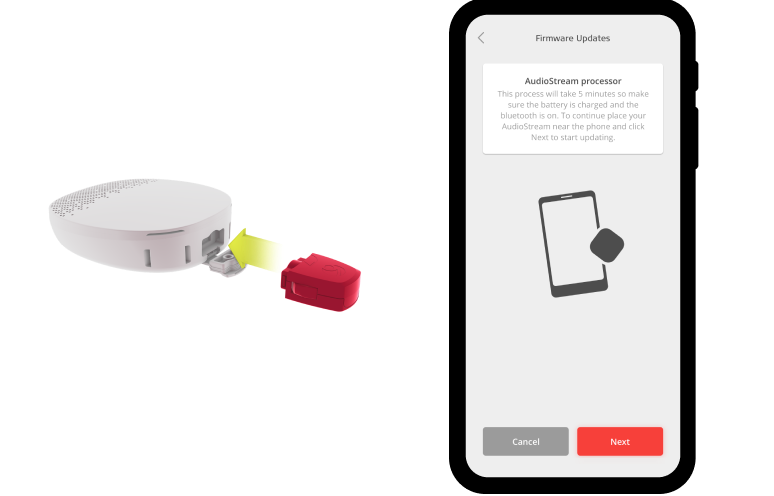
Tap “Next”. Check that RONDO 3 is turned on. Plug the AudioStream Adapter into RONDO 3, place it next to your phone, and press “Next”.
If it fails to configure, move RONDO 3 closer to the phone, unplug the AudioStream Adapter, plug it in again, and press “Try again”.
Repeat step 4 with your second RONDO 3, if you have one. Leave the first audio processor switched on while you do this.

Enter a username with 7 or fewer letters. Only letters from the Latin alphabet can be used. Tap “Save”.
A Bluetooth Pairing Request screen will appear. Tap “Pair”. Repeat this for your second AudioStream Adapter, if you have one. Once it has paired successfully, tap “OK”.
Exit the AudioKey 2 app, follow the instructions provided by your phone’s manufacturer to connect to a Bluetooth device. Connect to the AudioStream Adapter.
The AudioStream Adapter will connect automatically whenever it is plugged in, your RONDO 3 is on, and your phone has Bluetooth enabled.
The Bluetooth® word mark and logos are registered trademarks owned by the Bluetooth SIG, Inc. and any use of such marks by MED-EL is under license.
Refer to your user manual for more information. |

