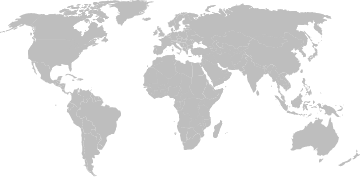AudioStream Adapter
These support guides will help you handle and care for your AudioStream Adapter.
Frequently Asked Questions
Looking for more information about AudioStream Adapter? Take a look below for answers to our most frequently asked questions.
The AudioStream Adapter lets you stream music and phone calls directly to your RONDO 3 audio processor. With the AudioStream Adapter you can hear from any kind of app on your device that uses audio, from Netflix to Google Maps.
Once the AudioStream Adapter is configured, all you need is an active Bluetooth® connection to your device so that you can start listening to any kind of music you like.
Once the AudioStream Adapter is configured and paired with your phone, you have to activate your Bluetooth connection. Afterward, just call your friend as you normally would, and the audio will be directly streamed to your RONDO 3 audio processor. To talk to your friend, you can use the microphone of your smartphone.
You can use third-party apps such as Chatable, which allow users to use the smartphone itself as a remote microphone. iOS phones also offer “Live Listen”. This feature allows AudioStream Adapter users to use their iPhones as a remote microphone.
Yes—the AudioStream Adapter works with compatible Smart TVs and Digital Media Players. You can see which devices are compatible with the AudioStream Adapter here.
Yes, the AudioStream Adapter is compatible for bilateral users and allows you to stream sound in stereo.
The AudioStream Adapter can be used with the RONDO 3 audio processor.
You’ll need the latest version of the AudioKey 2 app to configure the AudioStream Adapter with your mobile device. Follow the instructions here to configure your AudioStream Adapter. Afterwards, your AudioStream Adapter should connect to your device automatically whenever Bluetooth is turned on.
The AudioStream Adapter is not suitable for young children under 3 years.
The AudioStream Adapter can be used as a Made for iPhone (MFi) Hearing Device and supports Audio Streaming for Hearing Aids (ASHA) technology. You can find the full list of compatible devices here.
Constant audio streaming uses more energy, so you might find that your battery drains faster when using the AudioStream Adapter.
No, unfortunately WaterWear for RONDO 3 isn’t compatible with the AudioStream Adapter.
Yes, once RONDO 3’s rubber socket cover is open, RONDO 3 no longer has an IP rating of IP68. We therefore suggest taking extra care while using the AudioStream Adapter.
Yes. Find detailed instructions on when and how to perform and update the AudioStream Adapter’s firmware here.
The AudioStream Adapters need to be updated individually, so please check that your second device is turned off while performing the update. Please also delete/unpair/forget your AudioStream Adapter before starting the update. You can find more details about how to do this here.
We recommend checking that both your audio processor battery and mobile device battery are full before starting a firmware update. But don’t worry if your audio processor turns off while performing the update. All you would have to do is start the update again.
You can find configuration instructions on the AudioStream Adapter support page along with videos showing the steps in detail.
By plugging the AudioStream Adapter onto your device, it automatically starts pairing mode. It stays in pairing mode for 3 minutes or until it connects with an already-paired device.
No, the AudioStream Adapter only needs to be configured once. If the AudioStream Adapter was already configured, then the adapter(s) can be found and connected to different compatible mobile devices.
Yes, you can reset your AudioStream Adapter by opening the AudioKey 2 app and navigating to Connectivity Options, then AudioStream, then Reset. You can choose which side you wish to reset. After a couple of seconds, the AudioStream Adapter is not configured anymore. A reset may be useful if e.g. the AudioStream Adapter configuration went wrong in the first place or when its connections to different phones shall be removed.
You can check our step-by-step instructions to learn how to pair and connect your AudioStream Adapter to your compatible mobile device.
Yes, you could for example use AudioLink to watch TV and the AudioStream Adapter to take a phone call.
The AudioStream Adapter can be paired to five smartphones at the same time, but active streaming is only possible from one mobile device at a time.
Bimodal streaming is possible with certain hearing aids and smartphones. Please find a list of compatible devices on the AudioStream Adapter product page.
The AudioStream Adapter and a phone can be up to 8 meters apart while streaming.
All you need is the latest AudioKey 2 app version from the app store and your compatible mobile device.
The AudioStream Adapter does not affect the directional microphones. When the stream starts the microphone directionality stays the same.
No, the AudioStream Adapter is only compatible with the smartphones and tablets listed on the AudioStream Adapter product page.
Our list is updated to the best of our knowledge. However, if your device supports Made for iPhone (MFi) Hearing Device or Audio Streaming for Hearing Aids (ASHA) technology but is not listed, it should also work with the AudioStream Adapter.
This depends on how your mobile device prioritizes its Bluetooth connections. It is different for every phone manufacturer. It is better to make sure that your mobile device is only connected to the AudioStream Adapter.
Yes, your AudioStream Adapter will automatically reconnect to your phone when Bluetooth is turned on.
Yes, you need to allow location permissions for AudioKey 2.
In this case, your AudioStream Adapter will not connect to your mobile device properly. If you are a bilateral user, please make sure to configure your AudioStream Adapters as a pair.
Yes, to reset the AudioStream Adapter your mobile device needs to be connected.
After a reset, you need to configure your AudioStream Adapters again. You can see how to do that here.
Switch off the second AudioStream Adapter and try again.
Please switch your AudioStream Adapter off and on again and bring it closer to the mobile device. If this doesn’t work, it might mean that the AudioStream Adapter is connected to another phone. Turn off Bluetooth on all devices except for one that you are trying to connect.
Please refer to the AudioStream Adapter User Manual for more detailed troubleshooting information.
The Bluetooth® word mark and logos are registered trademarks owned by the Bluetooth SIG, Inc. and any use of such marks by MED-EL is under license.